The database is a collection of various data used in games.
To edit database contents, select [Tools], then [Database] from the main menu. Move through the tabs in the dialog box to edit the following data types:
| Actors | Data for the player-controlled party members. |
|---|---|
| Classes | Data defining an actor's characteristics--what weapons and armor he or she can equip, what skills he or she can learn, and so on. |
| Skills | Data for techniques and magic that produce special effects and consume SP. |
| Items | Data for non-equipment items, such as recovery potions and event items. |
| Weapons | Data for weapons that raise traits such as offensive power. Handled as a kind of item. |
| Armors | Data for armor that raises traits such as physical or magic defense. Handled as a kind of item. |
| Enemies | Data for enemies that fight the party in encounters and event battles. |
| Troops | Groups of enemies. This is generally how enemies appear in-game. |
| States | Data for physical and mental states that have various effects on a battler's abilities and movements. |
| Animations | Data for the animation used as visual effects for weapons and skills. |
| Tilesets | Data defining operation specifications for the tilesets used in making maps. |
| Common Events | Data for generic events called often throughout the game. |
| System | Miscellaneous data, including the initial party, elemental attributes, sound effects, and terminology. |
This data will generally not have any effect while a game is running. For example, although actors have an [Initial Level] setting, an actor that has already gained levels beyond that setting will be treated as different data.
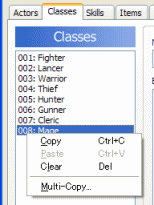
Apart from [System], the screen for each page is divided vertically, with the data ID and name listed on the left and the contents of that data entry displayed on the right. To edit an entry, click to select the entry from the list on the left and edit its contents on the right. Check the Tool Tips for more information on each entry.
Press [F4] and [F5] in the database window to quickly select the previous and next entries in the list. This can increase your efficiency when modifying multiple data entries.
Right-click on a data entry to make a pop-up menu appear that will allow you to copy, paste, and use other editing commands. Select [Multicopy] to bring up a dialog box that will let you specify the number of entries to copy at the same time. This is especially effective when copying over a portion of data from another project.
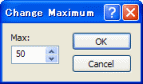
To change the number of data entries, click the [Change Maximum] button at the bottom of the list. A dialog box will appear, allowing you to set the maximum at any number between 1 and 999.
Increasing the maximum will increase the amount of memory necessary for the game to run, as well as slow down the speed at which it reads the data. Try not to make it any higher than is necessary.
Decreasing the maximum will erase any entries that may exist above that number.
| Converted from CHM to HTML with chm2web Pro 2.85 (unicode) |