RPGXP games use 8-button gamepad-style controls.
By default, each button (A, B, C, X, Y, Z, L, R) corresponds to the following command. Some gamepad buttons may already be labeled with some of these letters, making the controls even easier to understand.
| Button | Gamepad | Keyboard | Main Function |
|---|---|---|---|
| A | Button 1 | Shift, Z | - |
| B | Button 2 | Esc, Num 0, X | Cancel, Menu |
| C | Button 3 | Space, Enter, C | Action Button |
| X | Button 4 | A | - |
| Y | Button 5 | S | - |
| Z | Button 6 | D | - |
| L | Button 7 | Q, Page Up | Previous Page |
| R | Button 8 | W, Page Down | Next Page |
The "Main Functions" above are the standard game controls. Buttons may be assigned special controls in some games.
Move game characters and cursors by using the gamepad's directional buttons or the keyboard's arrow keys.
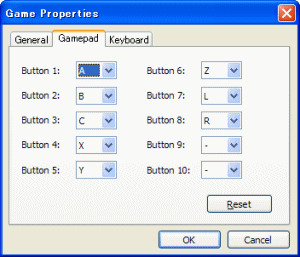
Press F1 while a game is running to display this window. Here you can customize the button layout for both the gamepad and the keyboard. Press [Reset] to revert to the default settings.
The following settings are available on the [General] tab:
| Key | Function |
|---|---|
| Alt+Enter | Alternates between window mode and fullscreen mode. |
| Alt+F4 | Exits the game (forced quit). |
| F12 | Returns to the title screen. |
| F2 | When playtesting, shows the fps (frame per second) in the title bar. |
| F9 | When playtesting, press this key down while on the map, but not in an event, to call the debug screen (a list of switches and variables). |
| Ctrl | When playtesting, hold this key down while moving to disable random encounters and travel through impassible tiles. |
| Converted from CHM to HTML with chm2web Pro 2.85 (unicode) |