The basic programs responsible for running the game are called scripts.
Generally, commands like [Show Text] can also be called "scripts", but in RPGXP, scripts are even more than event commands and are closer to the concept of a computer program. Event commands are not actually handled by the program, but are in fact parsed at the script level.
Script editing is a difficult task, aimed at advanced users who wish to customize the game system itself. However, there is absolutely no need to learn anything about scripting if you only intend to create a game in the usual way. At first, just try your hand at game creation without worrying about scripts; when the default system isn't good enough for your needs, it's time to take a closer look at scripting.
RPGXP's script engine doesn't use a proprietary simplified language, but the powerful scripting language Ruby. Ruby's official Website is http://www.ruby-lang.org/.
Ruby is freeware developed chiefly by Yukihiro Matsumoto, and its capabilities are more than sufficient to script a large-scale game. However, since it was originally conceived to be specialized in text handling and the like, it's a challenge to develop a game using Ruby alone. That's why RPGXP uses RGSS (the Ruby Game Scripting System) to adapt Ruby for use in game development. See the RGSS Reference for details.
The language can be referred to as "Ruby" or "ruby", but not as "RUBY".
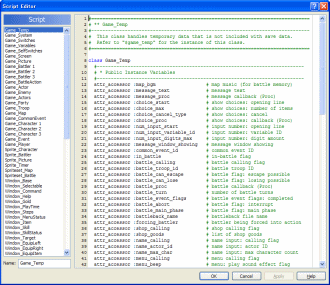
Select [Tools], then [Script Editor] from the main menu to open a large dialog box for editing scripts.
Since a very large number of programs are needed to run a large-scale game such as an RPG, they must be divided up into more manageable pieces. In RPGXP, these pieces are called sections; sections are listed on the left side of the script editor.
The script editor has been configured to be used in much the same way as the database. Press F4 and F5 quickly select the previous and next sections in the list. You can also press F6 to copy a section using the word at the cursor position as the section name.
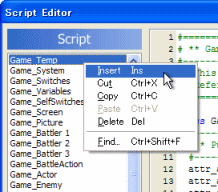
Right-click on a section name to make a pop-up window appear. Select [Insert] to add a new, blank section before the selected position. In the same way, select [Cut], [Paste], and other editing commands to change the section order.
Unlike the database, sections aren't managed by ID numbers. Sections are run in the order in which they appear in the list; that is, from top to bottom. Preset scripts have a section called "Main" at the very bottom, and actual game functions are set to begin after each definition has ended.
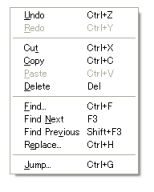
Right-click in the text editor area on the right side of the window to bring up a pop-up window like the one here. This window lets you perform basic editing functions like [Cut] and [Paste], as well as [Find] and [Replace].
Keyboard shortcuts like Ctrl+F and Ctrl+G will work even when the text editor is not the active window.
When you want to search for a string in all sections, not just the one currently being edited, selected [Find] from the pop-up section menu. The corresponding keyboard shortcut is Ctrl+Shift+F.
There are 3 ways to use scripts apart from editing them directly in the script editor:
These methods can be used when, for example, you want to call unique event commands you've added via the script editor. As you become more proficient at scripting, you may find even more interesting ways to use them.
| Converted from CHM to HTML with chm2web Pro 2.85 (unicode) |