In RPGVX, the games you create are handled in bundles called projects. When you create a project, a new folder is placed on your hard drive containing the various types of data files used in your game.
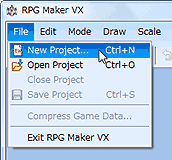
To create a new game, select [File], then click [New Project] from the main menu. A dialog box will appear; enter the folder name and title as directed and click [OK] to create a new project based on the information you provided.
RPGVX does not include a way to delete projects, change folder names, or perform other "housekeeping" tasks. You may perform these tasks directly from the Windows Explorer interface.
You can also make a duplicate of an entire game by copying a project folder. As insurance against mistakes and to reduce the risk of data loss due to unforeseen problems, we recommend making regular backups of the game(s) you're working on.
To distribute completed game data online, select [File], then [Compress Game Data] from the main menu. The data will be compressed into a self-extracting file and saved into the folder you specify. Use this file to start distributing your game.
Users who don't have a copy of RPGVX will need to install RTP separately, so make sure you make this clear when distributing your game. Users can download RTP from the following location:
If you want to make it so that users do not have to download RTP, turn on the [Include RTP Data] option and compress it. Doing this will make it unnecessary to include instructions such as those indicated above, but will make the size of the data much larger.
Also, if you don't want anyone else to be able to use RPG Maker VX to view your game's contents, you can specify that an encrypted archive be created when compressing the game data.
Instead of RPGVX's [Compress Game Data] function, you can use a separate data compression program to compress your game folder. If you do, be sure not to include the playtesting save data.
| Converted from CHM to HTML with chm2web Pro 2.85 (unicode) |